Never used it before? Now is the perfect time to see what all the fuss is about! We’ve just launched our BIGGEST and BEST transformation package ever, with 20% off the challenge and a mega $5000 1st prize. You’ll not only get to try out our famous app, but you’ll also get 8 weeks of customised nutrition and coaching with equ.
But wait, there’s more! We’re now including a weekly online fitness program for the FIRST TIME EVER, so you can give your health, body and mind the 110% it deserves. It’s the perfect thing to boost your motivation and positivity during isolation, and help you refocus on your goals!
Now, let’s get down to it and crack into the ins and outs of the EQU APP!
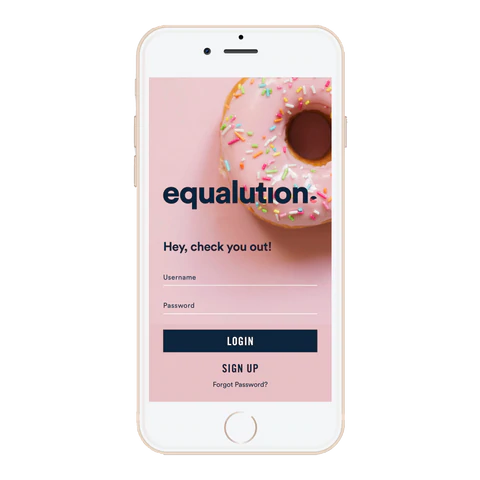
Table of Contents
View your weekly goals
So, you know how to view your daily goals, that’s easy. But what about your weekly goals? If you scroll down to the bottom of your Food Diary page, you’ll see a ‘My Goals’ button. Click on that and you’ll be able to see how you’re tracking for the week, and also how your nutrient goals are doing for the day percentage-wise.
Copy or save a self-tracked meal
If you’ve whipped up a delicious nutrition-packed and calorie-friendly meal that you want to keep enjoying again and again you can save yourself from individually entering in all the ingredients every time. You can SAVE a custom meal or copy it over to another day with a quick tap of a button. Simply tap the three dots at the bottom of the meal, under the calorie column and select ‘Copy To Date’ or ‘Save Meal’. It’s as simple as that! If you save the meal, you can even give it a custom title, so it’s easy to find again later.
Your guide to macros
Did you know there’s a handy guide to macros in your equ app which can help with self-tracking? It’s extremely thorough and has everything you need to know about what calories, macro and micronutrients ACTUALLY ARE (perfect for anyone new to the Tribe!) monitoring your goals, high protein foods and SO MUCH MORE. You can find it under Settings and the ‘Your Guide To Macros’ option, and we’d recommend using this as your bible during your transformation journey!
Entering a homemade recipe
This is one we get A LOT of questions on, especially right now with everyone getting creative in the kitchen due to isolation. While there’s no button on the app to enter a recipe, it’s fairly easy to track it accurately. What we suggest:
- Enter all the ingredients into a blank page on your Food Diary
- Divide the total number of calories and macros by number of serves
- These final numbers can then be added under My Foods. Give it a name like ‘Homemade Banana Bread Recipe’ or ‘Mum’s Special Carrot Cake’ so you can refer back to it every time you need to track it in your Food Diary!

How to make a small adjustment to a meal plan
Wanting to stick to your weekly meal plan as much as possible, but your local supermarket is out of a particular brand of ingredient? It’s possible to make a tiny switch without having to enter all the ingredients individually. Simply copy over the meal you want to adjust, press and hold down on the ingredient you need to replace and select ‘Remove (1)’ (you can also select multiples here if need be). Then, simply search and add in the ingredient you want to replace it with. That’s it!
Self-tracking a food using the barcode
It’s no secret you can easily self-track your own foods into the equ app. But did you know you can scan the barcode of a product to locate it accurately, quickly and easily? Simply go into the Add Food section, and select the barcode-looking icon to the right of the search bar. This also works if you’re adding a new item! You can scan the barcode into the system, add all the new information and then other equers in future will be able to locate the item via the barcode as well.
That’s our rundown of all the features in the equ app you might not have used before! If you have any questions or troubles using the app, you know you can always reach out to our team anytime. They’re more than happy to help!